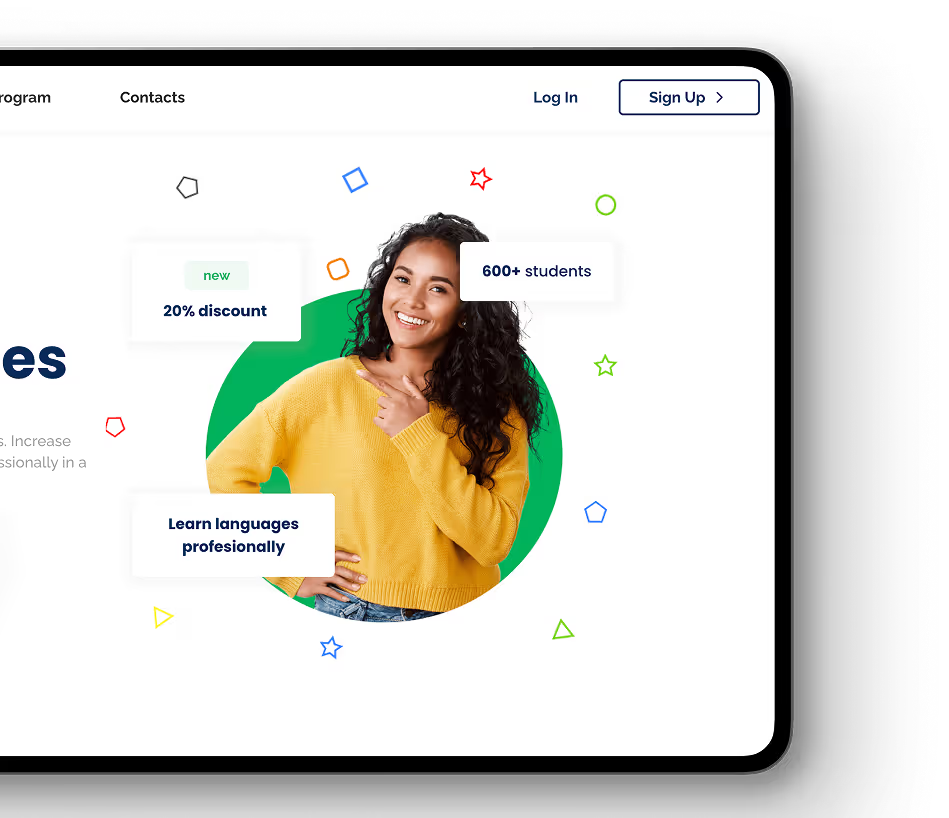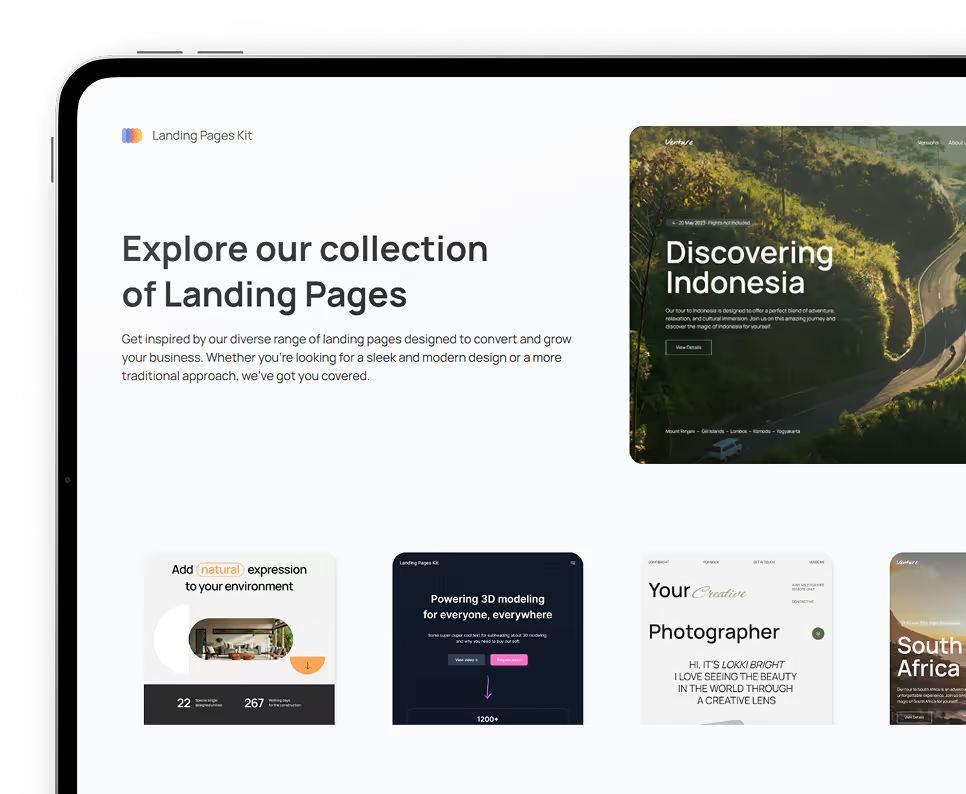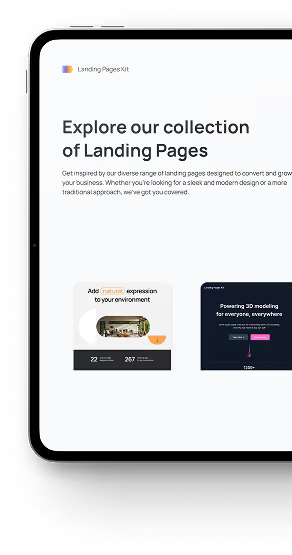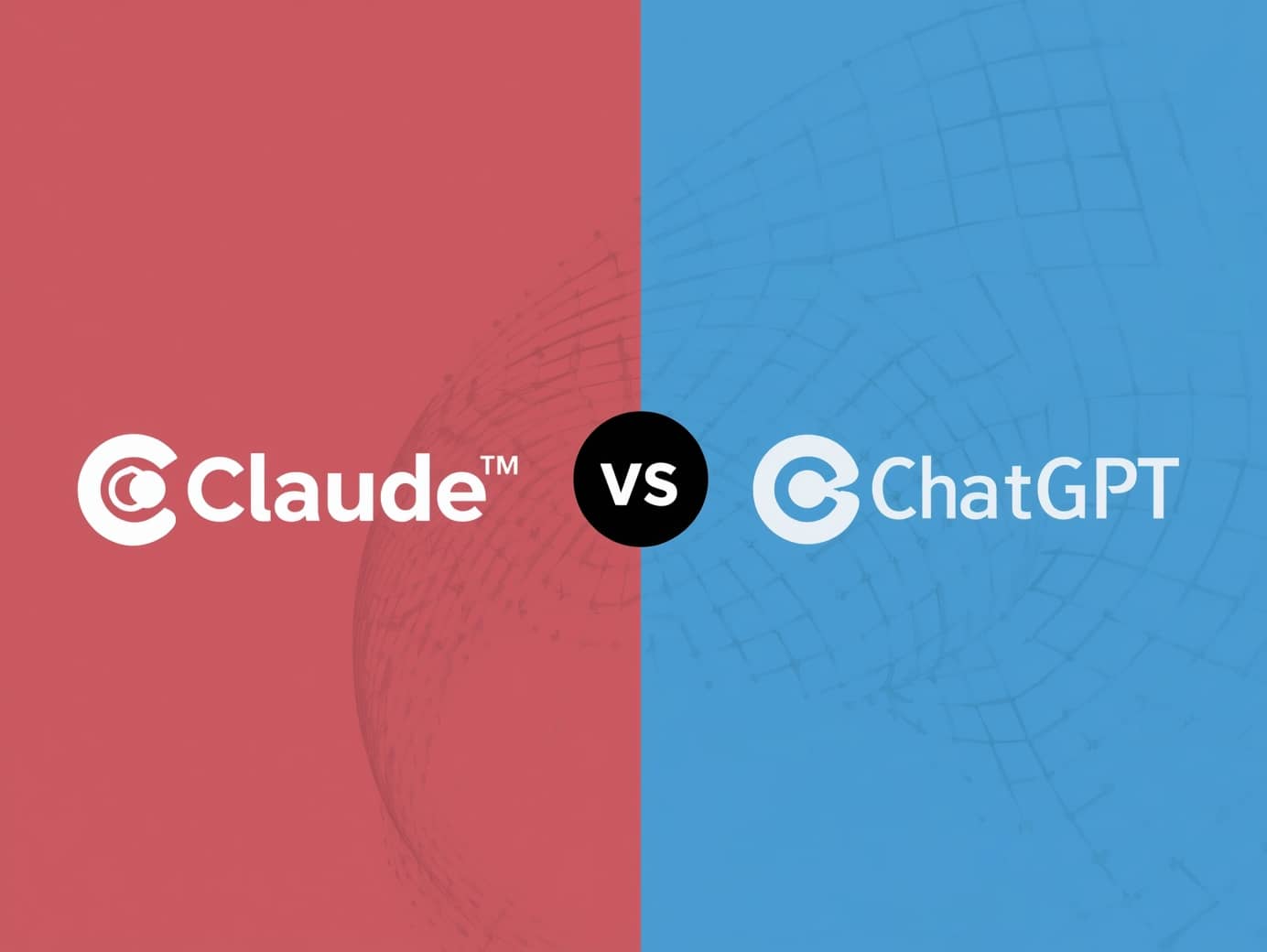September 10, 2024
•
min read
Integrating Design Huddle into Bubble.io: A Quick Guide
Learn how to seamlessly integrate Design Huddle into Bubble.io. This comprehensive guide covers everything from setup to advanced customization, unlocking powerful design capabilities.
.png)
Introduction
Imagine transforming your Bubble app into a visually captivating experience without having to juggle multiple design tools. Enter Design Huddle, a powerful platform that brings professional-grade design capabilities directly to your fingertips. With Design Huddle, you can effortlessly create stunning visuals, dynamic presentations, and engaging marketing materials that integrate seamlessly with your Bubble app. It’s perfect for producing high-quality graphics, presentations, and marketing materials without extensive design skills.

This comprehensive guide will walk you through the step-by-step process of integrating Design Huddle into Bubble.io, unlocking a world of design possibilities. We'll cover the essential steps needed to get started, highlight some practical use cases, and provide tips to ensure a smooth integration. By the end of this guide, you'll be equipped to leverage the power of Design Huddle within your Bubble projects, unlocking new possibilities for design and functionality.
Key Features of Design Huddle
Design Huddle has an intuitive, drag-and-drop interface that makes the design process accessible to users of all skill levels. It allows you to create a broad selection of customizable templates for social media graphics, presentations, and marketing materials, allowing users to create professional-grade content quickly.

Additionally, Design Huddle features comprehensive asset management, including stock photos, icons, and fonts, helping users to craft visually engaging content. Its brand management tools ensure consistency across all designs with tools for template locking, placeholders, and approval systems. The platform also supports various export formats, ensuring that designs are suitable for different platforms and media. One of its standout features is its integration capability, allowing seamless incorporation of the template gallery and design huddle editor into other platforms, such as Bubble, to enhance web application features.
Step-by-Step Guide to Integrating Design Huddle with Bubble
1. Setting Up Design Huddle
- Workspace Setup: Contact Design Huddle to sign up, configure your workspace, and get your API keys.
2. Setting Up Bubble
- Create a New Bubble App: Log in to Bubble and either create a new app or open an existing one.
- Install API Connector Plugin: Go to the Plugins tab, search for “API Connector,” and install it.
3. Integrating Design Huddle with Bubble
Integrating Design Huddle with Bubble can be accomplished through two main methods: using a plugin or the API Connector directly.
- Develop and use a custom plugin:
- Develop and install a Design Huddle plugin.
- Configure the plugin according to the documentation, which typically involves setting up API keys and selecting relevant actions.
- Using the API Connector:
- Open the API Connector settings in Bubble.
- Add a new API connection for Design Huddle.
- Configure different methods to perform various operations by adding endpoints such as:some text
- GetDesigns (to retrieve available design templates)
- CreateDesign (to initiate a new design project)
- UpdateDesign (to modify an existing design)
- DeleteDesign (to remove a design
- Set up workflows in Bubble to interact with these endpoints, allowing you to fetch, create, update, and manage designs directly.
4. Template and Data Management
Please note to setup the API’s in Bubble you would need at least some templates and data created in Design Huddle first.

- Create and Manage Templates: Develop various design templates within Design Huddle and reflect them in a database within Bubble.
- Use of IDs:
- Template IDs: Each design template in Design Huddle has a unique ID for identification and management.
- Element IDs: Fields within each template have specific IDs to map data from Bubble to the correct locations in Design Huddle.
- Customization Interface: Integrate Design Huddle’s iframe editor within Bubble to allow users to customize designs directly. Adjust text, graphics, or layout elements as needed.
5. Real-Time Data Synchronization
Ensure that any changes made in Design Huddle are automatically synchronized with the Bubble app, with real-time updates reflected using the mapped IDs.
6. Final Design Output
- Preview and Download: Allow users to preview and download the final designs directly from the Bubble app.
- Export Options: Provide various export formats and sizes as required.
7. Testing the Integration
- Run Your Bubble App: Launch in preview mode and test the integration.
- Debug and Refine: Address any issues and refine your workflows as necessary.
Practical Use Cases and Examples of Using Design Huddle within a Bubble App
1. Custom Marketing Campaigns
Integrate Design Huddle to create eye-catching banners, social media posts, and email marketing graphics directly within your Bubble app. This ensures that all your marketing materials are consistent with your app’s branding. For instance, if you run an e-commerce platform, users can design personalized product images or social media posts showcasing their purchases, which can then be shared on your platform or their own social media profiles.

2. Interactive Presentations
Utilize Design Huddle to craft interactive presentations that can be embedded within your Bubble app. This is particularly useful for educational apps or corporate training platforms, where you can create and display engaging, dynamic presentations that users can interact with directly within the app.
3. Event Promotions
Use Design Huddle to design event posters, flyers, and social media graphics, and embed these within your Bubble app. For example, an event management app can use this integration to provide organizers with tools to create promotional materials directly within the app, streamlining the event planning process.
Conclusion
Integrating Design Huddle into Bubble.io opens up a world of creative possibilities, enabling you to craft visually stunning and consistent designs directly within your no-code environment. We've explored how Design Huddle's user-friendly interface, support for customizable templates, and rich asset management can streamline your design process.
We encourage you to experiment with Design Huddle and Bubble, exploring the full potential of these platforms to create engaging and professional designs. Embrace the flexibility and ease of use they offer, and see how they can transform your app development process.
For any assistance or to learn more about maximizing the integration of Design Huddle within your Bubble app, reach out to our team. We're here to help you make the most of these powerful tools and ensure your projects succeed.
Ready to kickstart your app's development?
Connect with our team to book a free consultation. We’ll discuss your project and provide a custom quote at no cost!
Latest articles
We put the rapid in RapidDev
Ready to get started? Book a call with our team to schedule a free consultation. We’ll discuss your project and provide a custom quote at no cost!